Gaming laptops have evolved significantly in recent years, offering more than just portability and high-performance specs. One of the standout features that many gamers and professionals alike look for in a gaming laptop is the ability to support multiple monitors. Whether you’re setting up a dual-monitor system for gaming or need additional screens for productivity, many modern gaming laptops can indeed handle multiple displays, provided they have the right specifications and ports.
In this article, we will explore the factors that make a gaming laptop capable of running multiple monitors, how you can set it up, and which laptops are best for the task.
Why Use Multiple Monitors for Gaming or Productivity?
Before diving into the technical details, let’s discuss why you might want to use multiple monitors with your gaming laptop:
-
Enhanced Gaming Experience: For simulation or racing games, having multiple screens can immerse you in the game world, providing a broader and more detailed view. This is especially popular in games like Euro Truck Simulator or iRacing, where multiple monitors create a more realistic and expansive experience.
-
Productivity: Many gamers are also professionals who work on tasks such as video editing, software development, or content creation. Running multiple monitors allows you to keep applications open on separate screens, increasing efficiency and productivity.
-
Streaming Setup: Streamers often need multiple monitors to manage their streams, chat, games, and other applications simultaneously. A multi-monitor setup lets you interact with your audience, monitor stream statistics, and play games at the same time without constantly switching between windows.
-
Competitive Gaming: Competitive gamers, especially in eSports, often prefer multi-monitor setups for better gameplay visibility. While not always necessary, it can provide an edge in terms of situational awareness during games.
What Do You Need to Run Multiple Monitors?
To set up multiple monitors on your gaming laptop, there are a few essential factors to consider:
-
Graphics Card:
The GPU (Graphics Processing Unit) in your laptop plays a crucial role in supporting multiple monitors. Most gaming laptops come equipped with powerful NVIDIA or AMD Radeon graphics cards that have multiple video outputs, such as HDMI, DisplayPort, or USB-C with DisplayPort support. A dedicated GPU is typically required to run multiple monitors without lag, especially if you're gaming on one screen and running other applications on another. -
Ports:
A gaming laptop must have enough video output ports to connect multiple monitors. Common ports include:-
HDMI: Typically found on most gaming laptops.
-
USB-C with DisplayPort Alt Mode: A versatile port that supports video output in addition to data transfer.
-
Mini DisplayPort: Some gaming laptops offer this as a secondary video output.
-
Thunderbolt: Many high-end laptops come with Thunderbolt ports that support multiple monitors via a single connection (via docking stations or adapters).
-
-
Operating System:
Most modern gaming laptops come with Windows 10 or Windows 11, both of which support multi-monitor setups natively. With these operating systems, you can easily configure extended displays, mirror displays, or duplicate screens from the display settings. -
Monitor Support:
Even if your laptop supports multiple monitors, the monitors themselves should have compatible ports, such as HDMI, DisplayPort, or USB-C. If your monitors are older, you might need adapters to connect them to your laptop.
How to Set Up Multiple Monitors on a Gaming Laptop
Once you’ve confirmed that your gaming laptop has the necessary ports and GPU capabilities, setting up multiple monitors is relatively straightforward. Here’s a general guide on how to do it:
-
Connect the Monitors:
-
Plug the first monitor into the HDMI or DisplayPort on your laptop.
-
If you have a second monitor, use another available port (such as USB-C with DisplayPort) to connect it.
-
For more than two monitors, you may need to use a Thunderbolt docking station or DisplayPort MST Hub, which allows you to connect multiple monitors through a single port.
-
-
Configure the Displays:
-
Once the monitors are physically connected, right-click on the desktop and select Display settings.
-
Under the Multiple displays section, select how you want to arrange the monitors. You can choose to extend the display, which will create a larger desktop, or duplicate the display, which mirrors your main screen.
-
You can also choose the primary display, which is the screen where your taskbar and most windows will appear.
-
-
Adjust Display Settings:
-
Adjust the resolution and refresh rate of each monitor. For gaming, it’s best to use a high refresh rate (120Hz or higher) for the main gaming monitor to ensure smooth gameplay.
-
If you’re using the laptop’s built-in display as one of the monitors, make sure it’s set to the correct resolution and scale to match your external monitors.
-
-
Fine-Tuning for Gaming:
-
If you’re using multi-monitor setups for gaming, some games (like Euro Truck Simulator or Battlefield V) have built-in support for multi-monitor configurations. In these games, you can adjust the game’s field of view (FOV) to ensure that the game spans correctly across multiple screens.
-
You may need to adjust the graphics settings to ensure smooth gameplay. Running games on multiple monitors is demanding, and you might need to lower the resolution or graphics quality for optimal performance.
-
Gaming Laptops That Can Handle Multiple Monitors
Not all gaming laptops are designed to support multi-monitor setups, so it’s important to select one that offers the right combination of ports, performance, and graphics capabilities. Here are some of the top gaming laptops for running multiple monitors in 2025:
1. Razer Blade 15
-
Graphics: NVIDIA GeForce RTX 4070 / 4060
-
Ports: 2x USB-C with DisplayPort, 1x HDMI
-
Why It’s Great: The Razer Blade 15 is one of the best gaming laptops for multi-monitor setups. With powerful GPUs and multiple video outputs, it easily supports dual or triple monitor setups for both gaming and productivity tasks.
2. Alienware X17
-
Graphics: NVIDIA GeForce RTX 4080 / 4070
-
Ports: HDMI, 2x USB-C with DisplayPort, Thunderbolt 4
-
Why It’s Great: The Alienware X17 is an excellent choice for those looking for a laptop that can handle multiple monitors. It has a combination of HDMI and Thunderbolt ports, ensuring seamless connections for gaming and multitasking.
3. Asus ROG Zephyrus G14
-
Graphics: NVIDIA GeForce RTX 4060 / 4070
-
Ports: 1x HDMI, 2x USB-C with DisplayPort
-
Why It’s Great: Despite being compact and lightweight, the Asus ROG Zephyrus G14 is equipped with enough ports and power to handle multiple external monitors. This makes it an ideal option for gamers who need portability without sacrificing performance.
4. MSI GE76 Raider
-
Graphics: NVIDIA GeForce RTX 3080 / 3070
-
Ports: HDMI, 2x USB-C with DisplayPort, Mini DisplayPort
-
Why It’s Great: The MSI GE76 Raider is built for high performance, offering multiple ports and a powerful GPU that supports multi-monitor setups with ease. It’s perfect for gamers who need high-quality visuals across multiple screens.
5. Gigabyte Aorus 15G
-
Graphics: NVIDIA GeForce RTX 3070
-
Ports: 1x HDMI, 2x USB-C with DisplayPort
-
Why It’s Great: The Gigabyte Aorus 15G provides a perfect mix of performance and versatility. With a powerful GPU and sufficient ports, it can easily handle multiple external monitors, making it ideal for gamers and content creators alike.
Conclusion
Yes, gaming laptops can run multiple monitors! Most modern gaming laptops come equipped with the right combination of powerful GPUs and ample video output ports to handle dual or even triple-monitor setups. Whether you’re gaming, streaming, or working on multiple tasks simultaneously, you can rely on these laptops to deliver the performance you need.
When choosing a gaming laptop for multi-monitor setups, make sure it has sufficient ports (like HDMI, DisplayPort, or USB-C), a strong GPU, and the necessary cooling to support prolonged use. With the right setup, your gaming laptop can be transformed into a productivity powerhouse or immersive gaming rig, enhancing your experience across all types of activities.











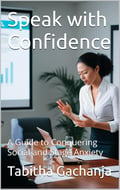

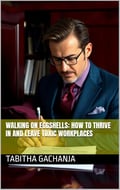
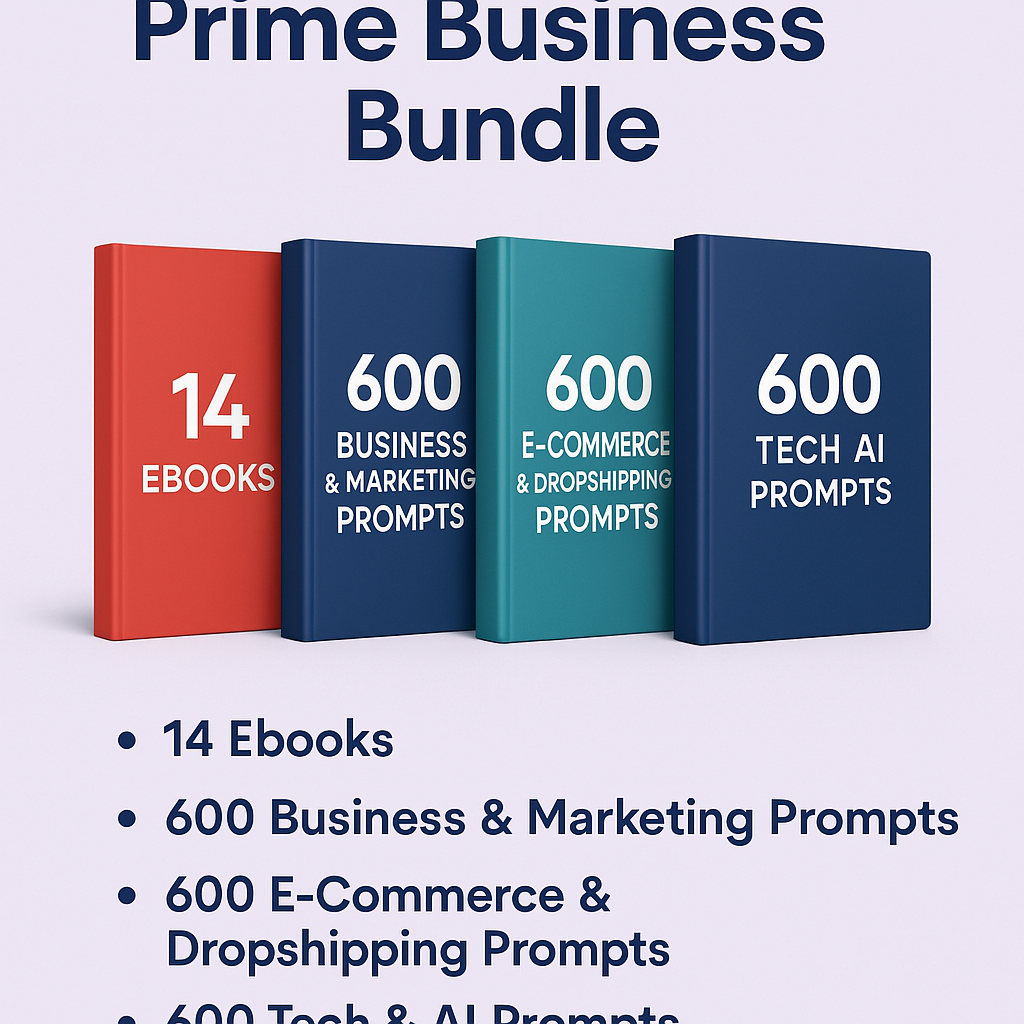

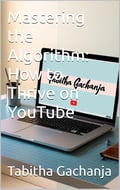
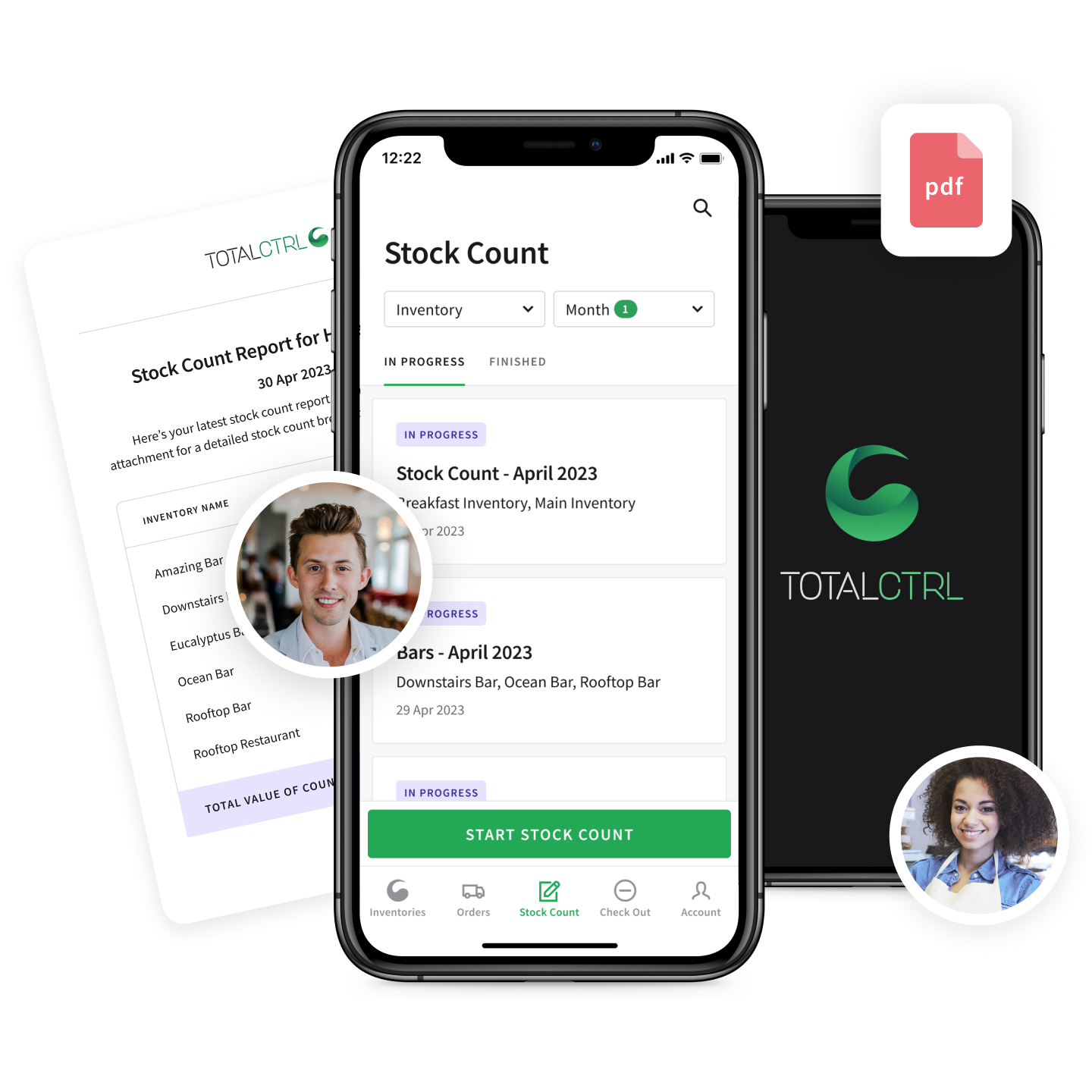
0 comments:
Post a Comment
We value your voice! Drop a comment to share your thoughts, ask a question, or start a meaningful discussion. Be kind, be respectful, and let’s chat!